Creative Lab
The Liftoff Dashboard now features Creative Lab—a dedicated tab that empowers partners to upload, organize, and manage their entire creative inventory in one centralized workspace. This page introduces two key tools, Creative Manager and Creative Uploader:
With Creative Manager you can:
- View all account creatives in a centralized location
- Use enhanced filter and search tools for quick access
- Upload and organize creatives independently
With Creative Uploader you can simplify the import process by:
- Supporting bulk uploads across multiple apps
- Allowing independent creative uploads
Quick Navigation
Manage Your Creative Inventory
Reviewing and Managing Creatives
Within Creative Manager, users can easily search and filter their creative inventory using:
- Name, ID, state, type, dimension
- App title, campaign, language, and creation date
Hover over the campaign count in the table to view where each creative is live.
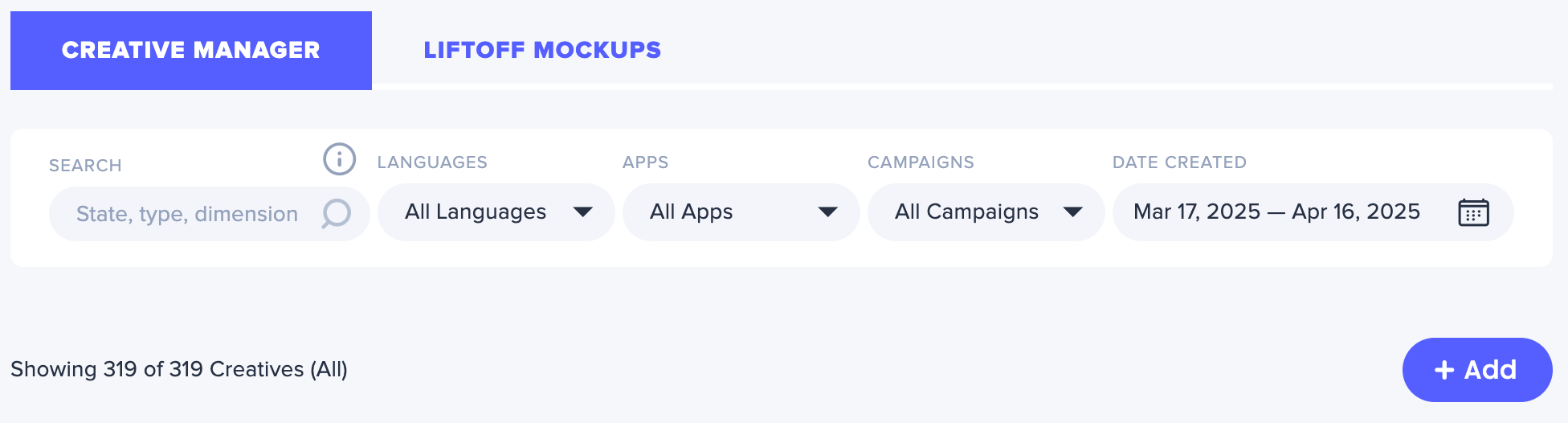
Bulk Edit Creative Metadata
Creative metadata can be updated in bulk or individually to reflect current status, language, or scheduling details. To edit:
- Select one or more creatives in the table using checkboxes.
- Click the ‘Edit’ button (located next to the ‘+Add’ button)
- Use filters at the top of the page to narrow down creatives—for example, by campaign or concept identifier
The Edit button opens a modal where you can:
- View how many creatives you’ve selected: Edit {N} Creatives
- Update the State: Enabled or Paused
- Adjust the Language: Recommended to match the language used in the creative asset
- Set or change the Creative Schedule (Start Date and/or End Date):
Add, remove, or replace
- (Optional) Choose the Timezone: Note that while you can select a preferred timezone (e.g., Customer Timezone), dates shown in the Creative Manager table will always display in UTC
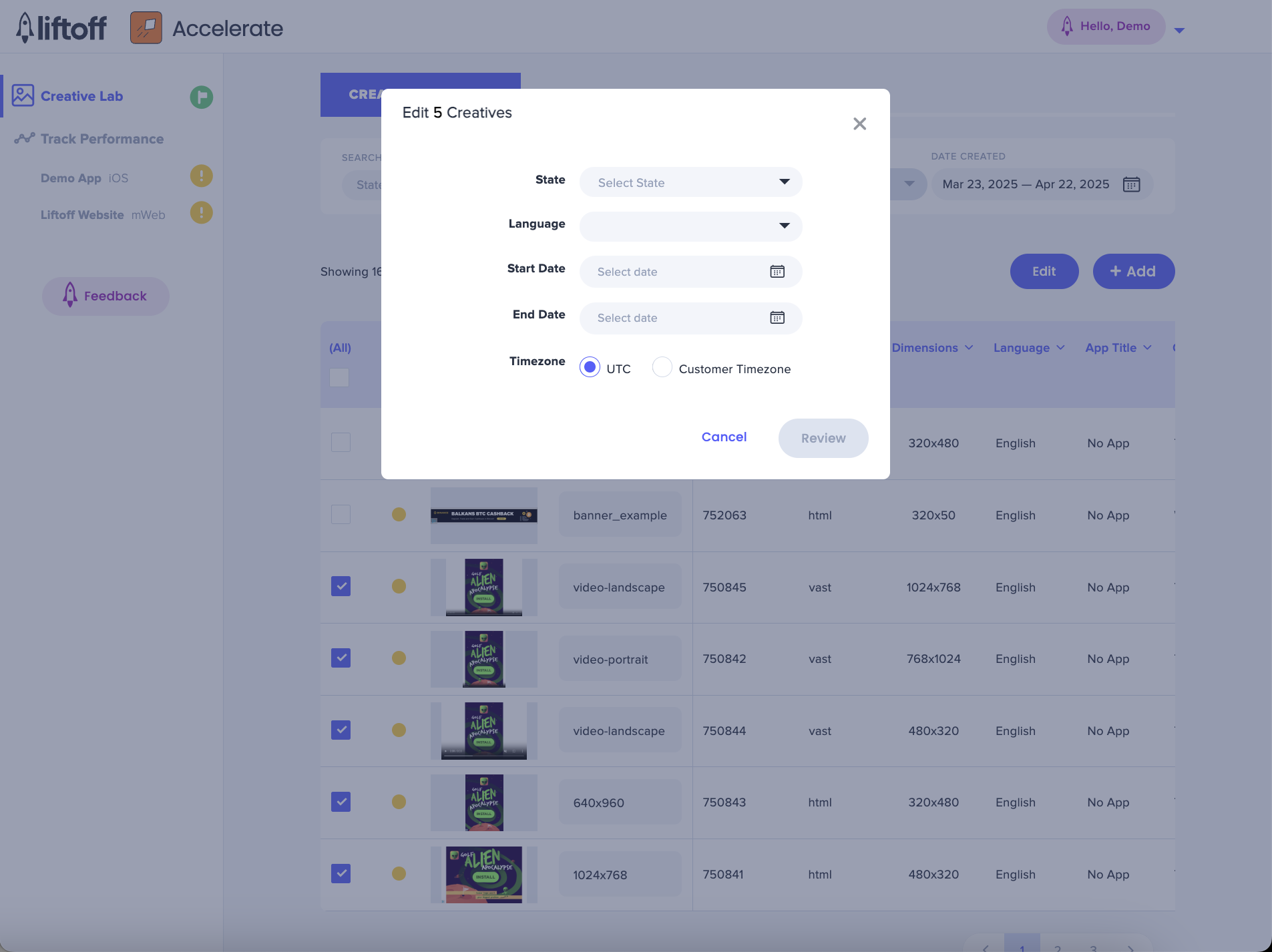
After editing, click ‘Review’ to confirm your changes.
You’ll see a receipt of changes where you can remove any edits using the red X icon. Click ‘Submit’ to apply your updates.
Note: The following actions may be restricted:
- The top-performing creative in a campaign which is marked with a ⭐ star icon in the Impact column. This represents the top-spending creative over the past 14 days
- The only creative in a campaign which is marked with a 🔒 lock icon in the Impact column. This indicates the creative is the sole creative of an ad format running in one of its associated campaigns
- A creative under visual QA. This means the creative is being reviewed to ensure it meets policy standards. It will be enabled once the review is complete, usually within 24 hours
- A new creative that is exploring, meaning our system is still learning about its performance. There are no restrictions—you can pause it—but doing so during phase is not recommended
These restrictions help ensure that campaigns continue to serve without interruption. If changes are needed for these creatives, please contact your Account Manager.
Upload Your Creatives
Uploading Creatives
To upload creatives, click the ‘+ Add’ button in the Creative Manager tab. Creatives can be added directly from your computer, or via drag-and-drop. Integration with Dropbox is currently supported. Google Drive will be available soon. Using Dropbox or Google Drive will allow you to select ad assets directly from your preferred digital asset manager.
Supported file types: PNG, JPG, GIF, MP4, ZIP, JPEG
Creative QA
ZIP and HTML files are automatically scanned through a built-in QA process to ensure the functionality of interactive and playable assets. If no CTR event is detected, manually interact by clicking on the CTA or other clickable areas (such as the app icon) to confirm the setup.
Once QA is complete, the metadata fields will populate in the sidebar for input.
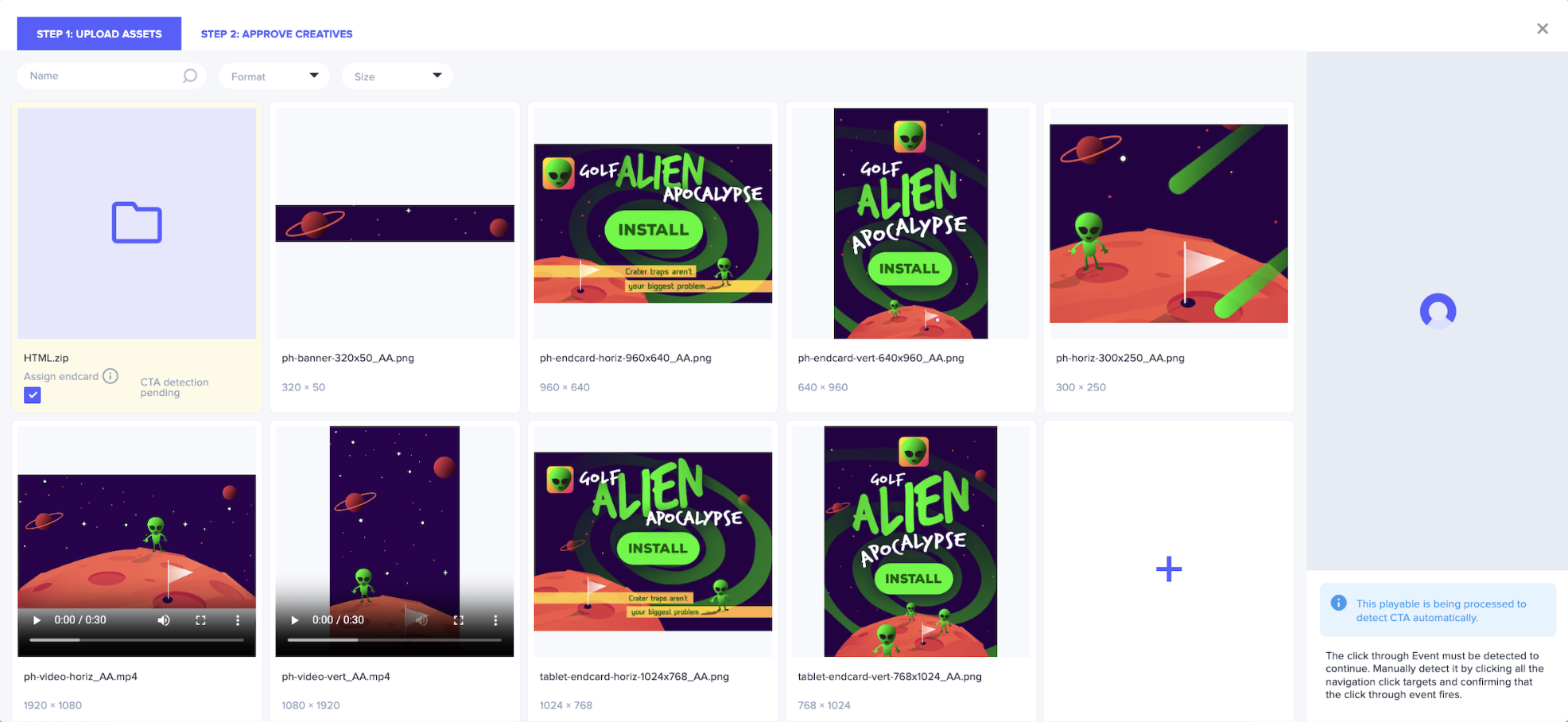
Adding Metadata Details
Each creative format requires metadata to support tracking and search functionality. Fields include:
- Creative Name. Users can select from the following 7 options:
- filename
- filename_size
- filename_endcard
- size_liftoff_demo_CID_type_filename
- size_liftoff_demo_CID_type_duration
- Custom Name
- App name
- Required parameters & campaigns (after app selection)
- Language
- Status (live or paused)
- Size (tablet and/or phone)
- (Optional) Schedule start and end dates
Accurate input ensures filterability and campaign compatibility.
Note: When selecting multiple assets, the same metadata will be applied to all selected creatives.
Format-Specific Metadata Steps
HTML (Banner, MREC, Interstitial, Interactive):
- Select image files (bulk select via checkboxes)
- Enter required metadata
- Review for accuracy
- Click “Submit”
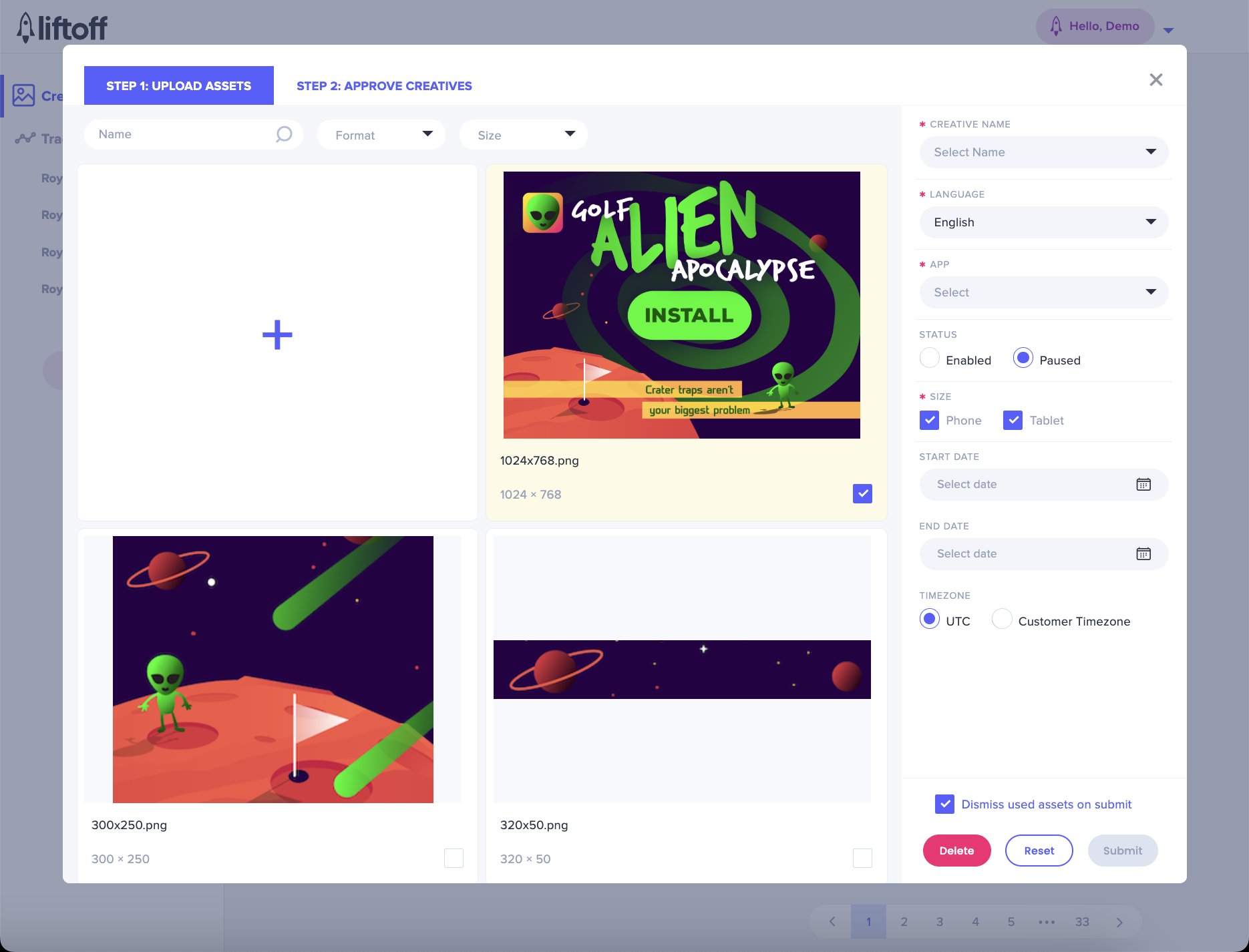
Native:
- Select image files (bulk select via checkboxes) with industry standard dimensions of 1200x627 or 1200x628.Note that this is required for all native creatives; if you plan to use a video, this image will be used as a backup
- Add metadata, CTA copy, description, and title
- If you wish to make this a video creative, first select the app and campaign. Once both are selected, an additional field will appear allowing you to attach an existing video towards the bottom of the metadata list. This field is optional and is only necessary if you want to use a video for your native ad
- Click “Submit”
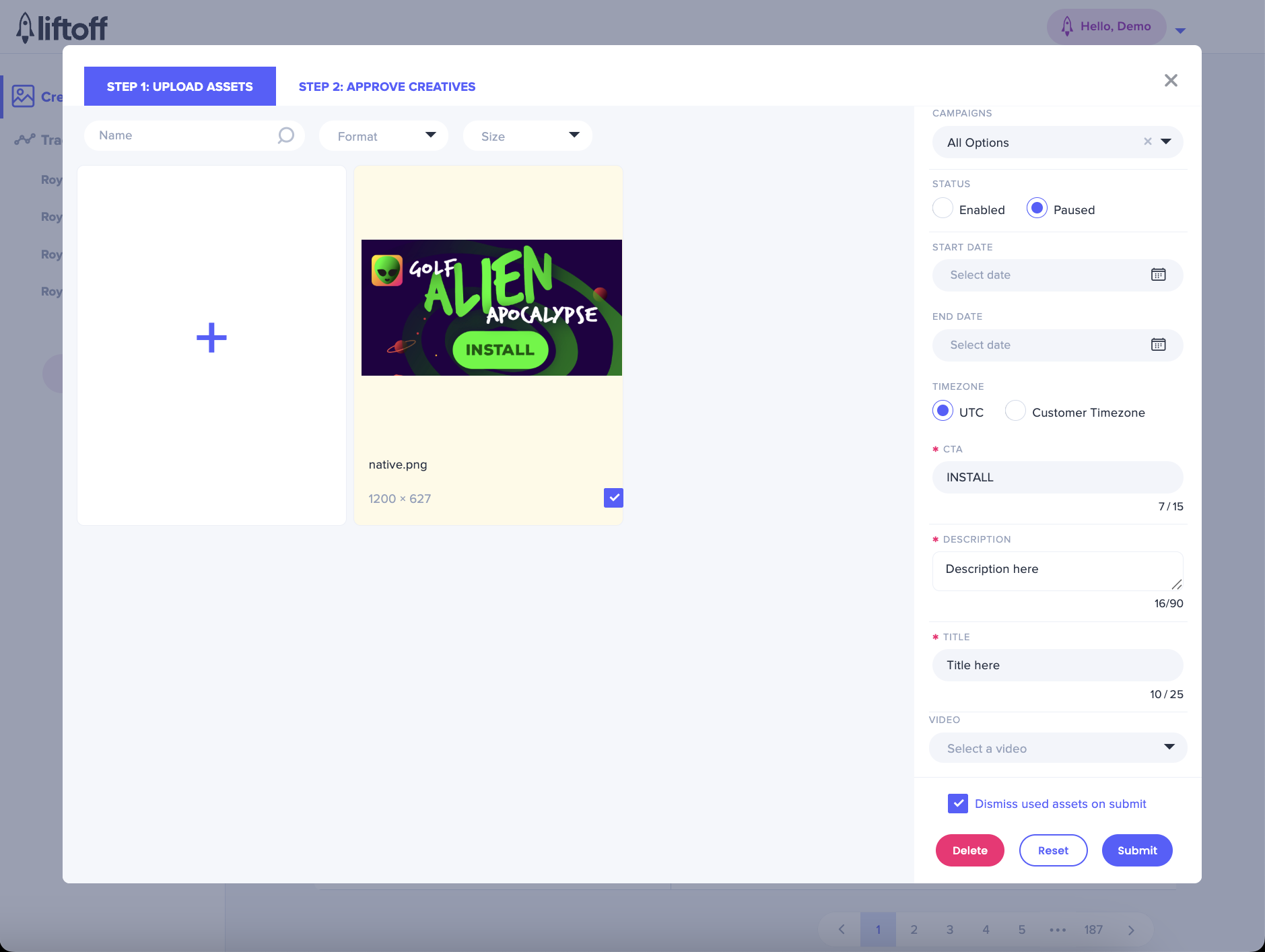
VAST:
- Select video files (bulk select via checkboxes)
- Choose an image endcard (new or existing). Users can select from the
following 3 options:
- Choose from new images
- Choose from previous uploads
- ✨ Use AI to select an image from this video
- 3 frame options from the video will be suggested
- Click “Retry” for new suggestions
- (Optional) If you wish to include an Interactive asset, first select the app and campaign. Once both are selected, select an HTML endcard (new or existing)
- Add required metadata
- Click “Submit”
Note: To avoid mixing orientations, users can choose an image that matches the selected video orientation.
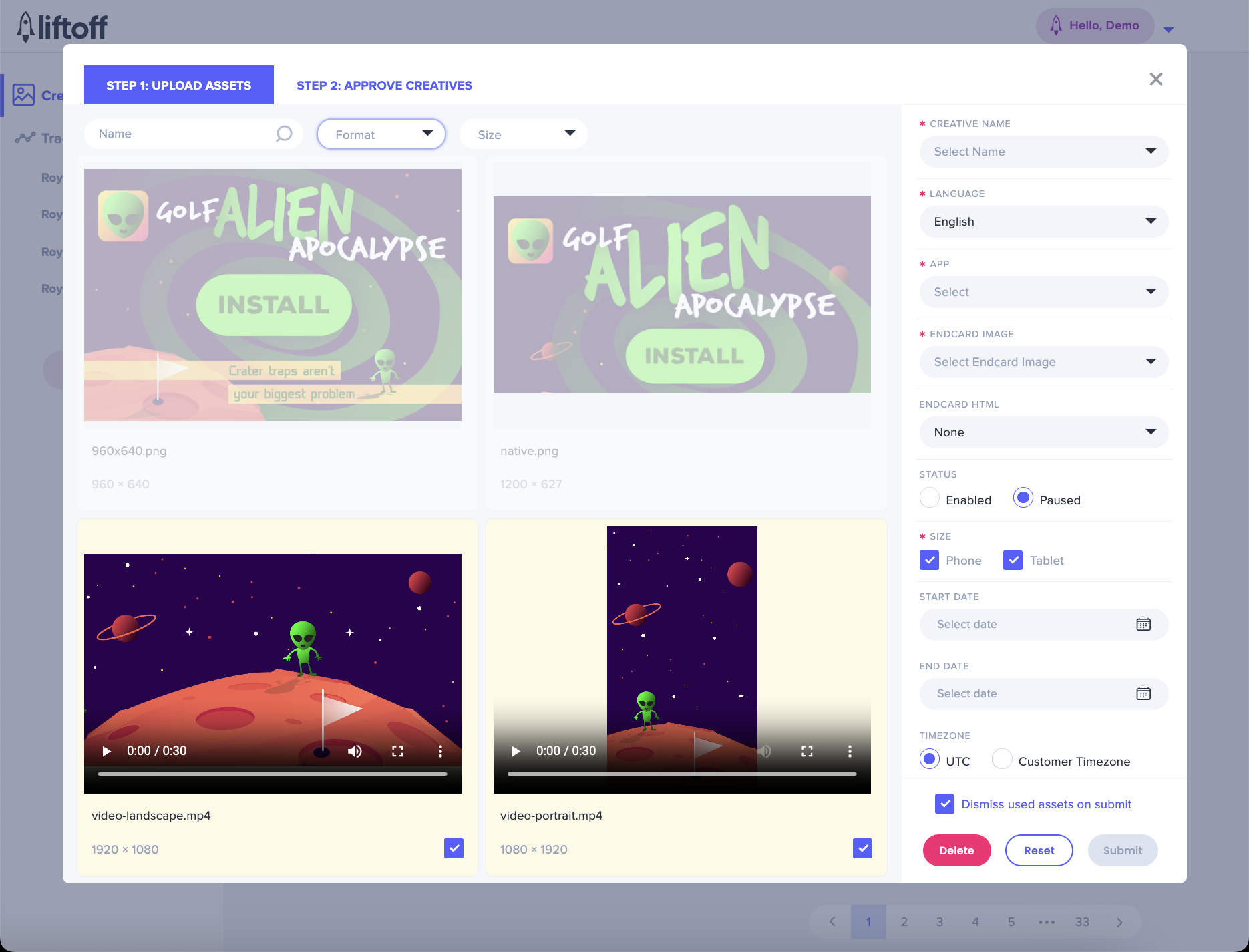
Previewing and Approving Creatives
Once submitted, go to ‘Step 2: Creative Preview’ to finalize. Use filters to find and approve individual creatives, or click “Approve All”. If you no longer want to upload a creative, click the “Reject” button to remove it from the list. This action cannot be undone.
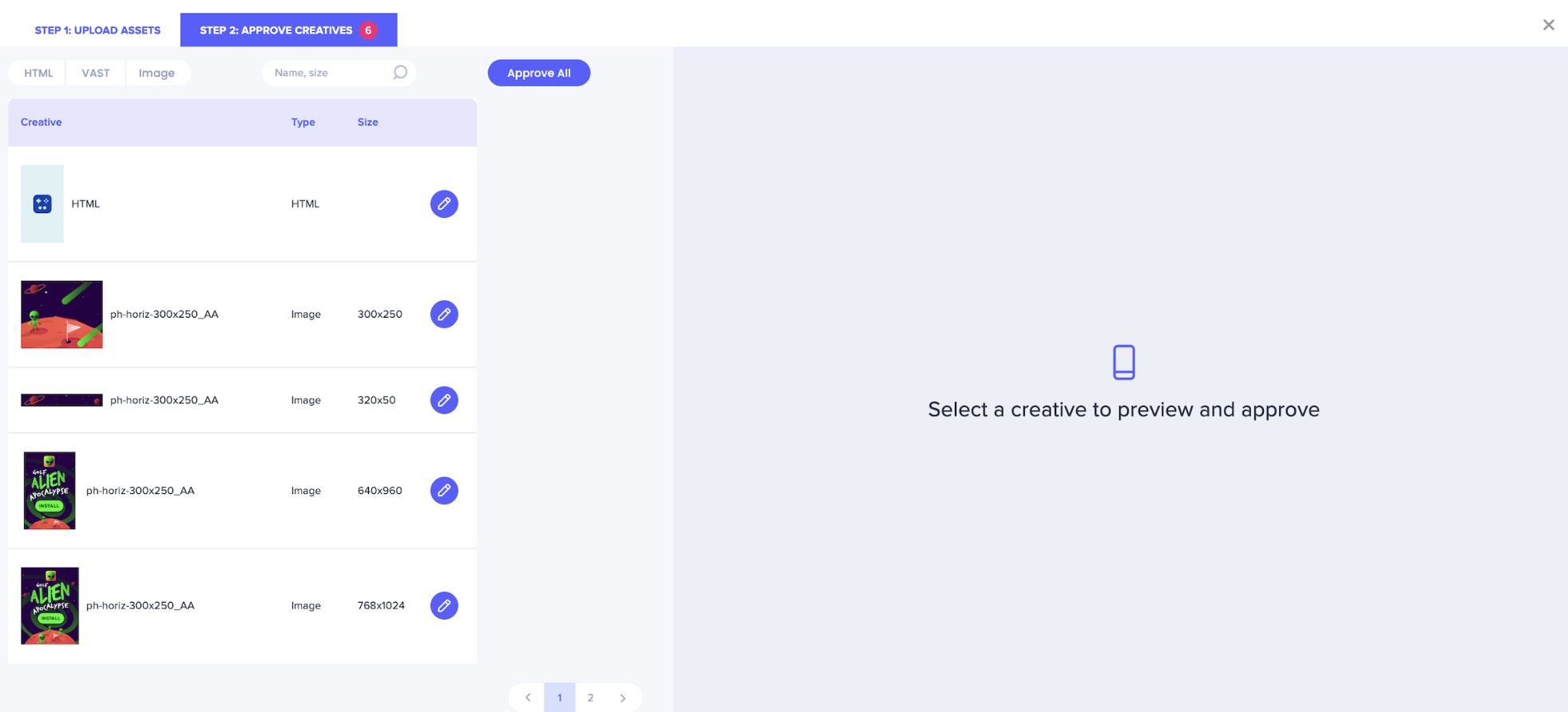
Note: Creatives tied to sensitive app categories (e.g., dating, card games) will be paused by default for a brief compliance review (~24 hours) before going live. A Liftoff POC will reach out if further action is needed; otherwise, the creatives will go live automatically upon a successful review. You can check the status of a creative at any time in the Creative Manager. If you have a creative that needs expedited review, please reach out to your Liftoff POC.
Note on Creative Activation:
When multiple creatives are active for a specific ad format and the available budget to explore new creatives is limited, newly enabled creatives may enter a “waiting room” before they begin spending. This process helps prioritize fair testing and ensures optimal performance across all creatives.
For support, please contact your Liftoff POC.
Video Walkthrough: English, Korean (한국어), Japanese (日本 語)